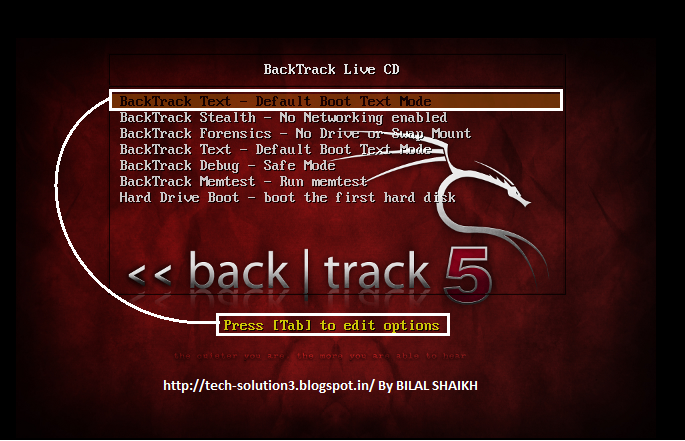In Windows 7, you can share files on home network easily using Home Group but creating an FTP server gives you many benefits. The FTP can also be accessed by other Operating Systems in the network, You can also configure it to be accessed from anywhere through internet. In this short tutorial, I will guide you to make an FTP Server on Windows 7 for LAN.
Let's do step by step:
Step 1: Open control panel and then click on Programs.
Step 2: In Programs, click on Turn Windows features on or off.
Step 3: After clicking Turn Windows features on or off you will see a new window. Find Internet information Services and mark check on it and then click OK button and restart the System.
Step 4: Open the Control Panel and set the category to small icons and click on the Administrative Tool.
Step 5: Click on Administrative Tool
Let's do step by step:
Step 1: Open control panel and then click on Programs.
Step 2: In Programs, click on Turn Windows features on or off.
Step 3: After clicking Turn Windows features on or off you will see a new window. Find Internet information Services and mark check on it and then click OK button and restart the System.
Step 4: Open the Control Panel and set the category to small icons and click on the Administrative Tool.
Step 5: Click on Administrative Tool
Step 6: Under Administrative Tool click on Internet Information Services (IIS) Manager.
Step 7: Here the actual ftp setup starts. Now right click on Site icon and select the Add FTP site Option.
Step 8: Now give the name to FTP and Select the folder name from the Browse Button.
Step 9: Select the IP address of your FTP from the list which is provided by the OS and set SSL to No SSL .
Step 10: Select Authentication mode to Anonymous, Access to All users and give the Permissions for
client i.e R/W .
Step 11: Add the FTP Exception to the firewall. To add this Open the firewall settings click on Allow a program or Feature through Windows Firewall.
Step 12: Now check the both CheckBox for FTP server and click on OK.
Step 13: To check the how FTP work goto Run and type the Address of your FTP server followed by ftp:// or you can directly add this address to the URL of the Web browser to Open FTP.
Step 14: Now you can see the All the content of the FTP folder in the Web Browser and you can download it also.
-------------------------------Enjoy--------If you have any question you can aks---------------------------