AppLocker
To use AppLocker You will need to open the Windows Group Policy
You can find AppLocker in Windows Setting > Security Setting > Application Control Policy > AppLocker
Now Click On Configure Rule Enforcement
In Enforcement tab, select Configured under executable rule by keep Enforcement rule as it is.
Now Click on Apply > Ok
Now click on Executable Rule > Right Click on Executable Rule > Click On Create New Rule. >>
To create rule Follow a Wizard >> Only Click on Next without Configuring the following Window >
Note : This Screen Appears only once at the start of first configuration.
Click On Deny and Next >>
Note : Here User or Group is set as Everyone this means that Deny Action for an application is for all Users associated with this Windows Group including administrator also.
Click on Path and Next >>
Click on Browse File Button To Select the .exe file of application which you want to Deny >>
Note : Similarly U can Select the folder of that application to Block its access.
Go through the C:/Program Files / <Folder Name of Application which is to be deny> / <Application File (.exe)> and click on Open as shown below >>
Now it showing Like this >>
In the Executable rule you can see Action is Deny for selected Application >>
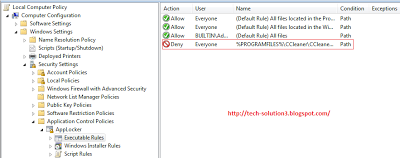
After Creating Rule Make Sure that Application Identity Service is started and set this service to Automatic.
1.Run Type services.msc hit enter.
2.Find Application Identity Service from the List of all Services.
3.Right click on Application Identity Service Do Following Configuration :
Set Startup type as Automatic
Now, If Any use is trying to Access the Blocked Program or Application, it get the Following Message :
If U have any problem related to any of the step U can ask me By posting Ur Comment Below >>
Enjoy !!!!!!!!!!!






















+ comments + 2 comments
I can lock up my Facebook, WhatsApp, Clash of Clans, Messenger, Gallery and other important apps which may leak your privacy with LEO Privacy. And I can also customize my lock mode which allows me to lock different apps under different circumstances. Applocker is also a good choice, but I think it isn’t smart enough~ https://goo.gl/rl0dX8
It looks like a little complicated…Wow, Thanks your post … Why not download privacy protection app! Among all of apps I had used, prefer LEO Privacy much better…Because it not only provided with boost, virus detection, but also with privacy protection features… https://goo.gl/BCKwGq
Post a Comment