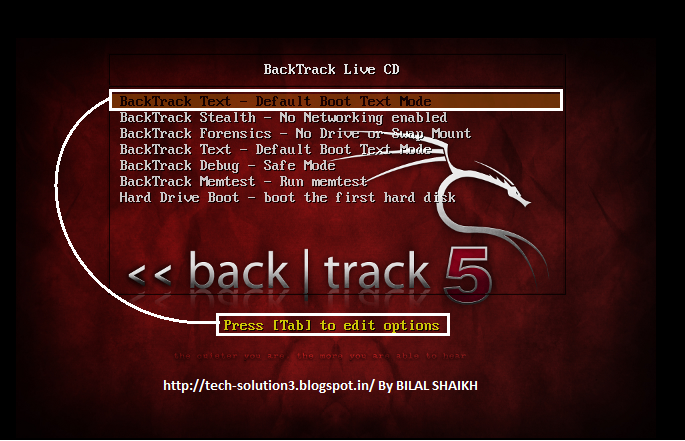Hi friends, Today in this post we are going to see how to crack the Windows Password Using the latest version of backtrack 5 r3.(You can Download BACKTRACK 5 R3 Here)
Basic Requirements :
Step3: Simply run the following command given in following Capture:
Step 4: After All the commands are Successfully Executed then shutdown the Backtrack and run the windows whose password you want to crack:
Step 5: When windows ask for password click on the Utility Icon, it runs the CMD window and type the command i.e. "net user" which shows all the user associated with the windows. After this type the command "net user <User_Name> *" and hit enter. Now this ask for new password, Enter new password and restart System . After restart,You can get Log In into Windows with your new password :
Note : For more Detail of these commands click here.
Basic Requirements :
- Bootable Pendrive or DVD of BACKTRACK 5 R3. (Click Here to make Bootable Pendrive Of Backtrack 5)
- Knowledge of Basic CMD commands.
Follow the Below Steps to Crack Windows Password :
Step1: Boot the BACKTRACK from the Bootable Pendrive or DVD of BACKTRACK.
Step2: After Backtrack totally loaded open the Terminal feature of backtrack.
Step3: Simply run the following command given in following Capture:
Step 4: After All the commands are Successfully Executed then shutdown the Backtrack and run the windows whose password you want to crack:
Step 5: When windows ask for password click on the Utility Icon, it runs the CMD window and type the command i.e. "net user" which shows all the user associated with the windows. After this type the command "net user <User_Name> *" and hit enter. Now this ask for new password, Enter new password and restart System . After restart,You can get Log In into Windows with your new password :
Note : For more Detail of these commands click here.